Add new organisation
On the admin suite, navigate to blue plus button located on the right-hand side of the page. Select "Add New Monash Health Merchant" to create a new merchant account. A different page will display which will ask for the business type.
Once selected, enter the necessary details such as name, email, business name, contact number, and a field to create a password.
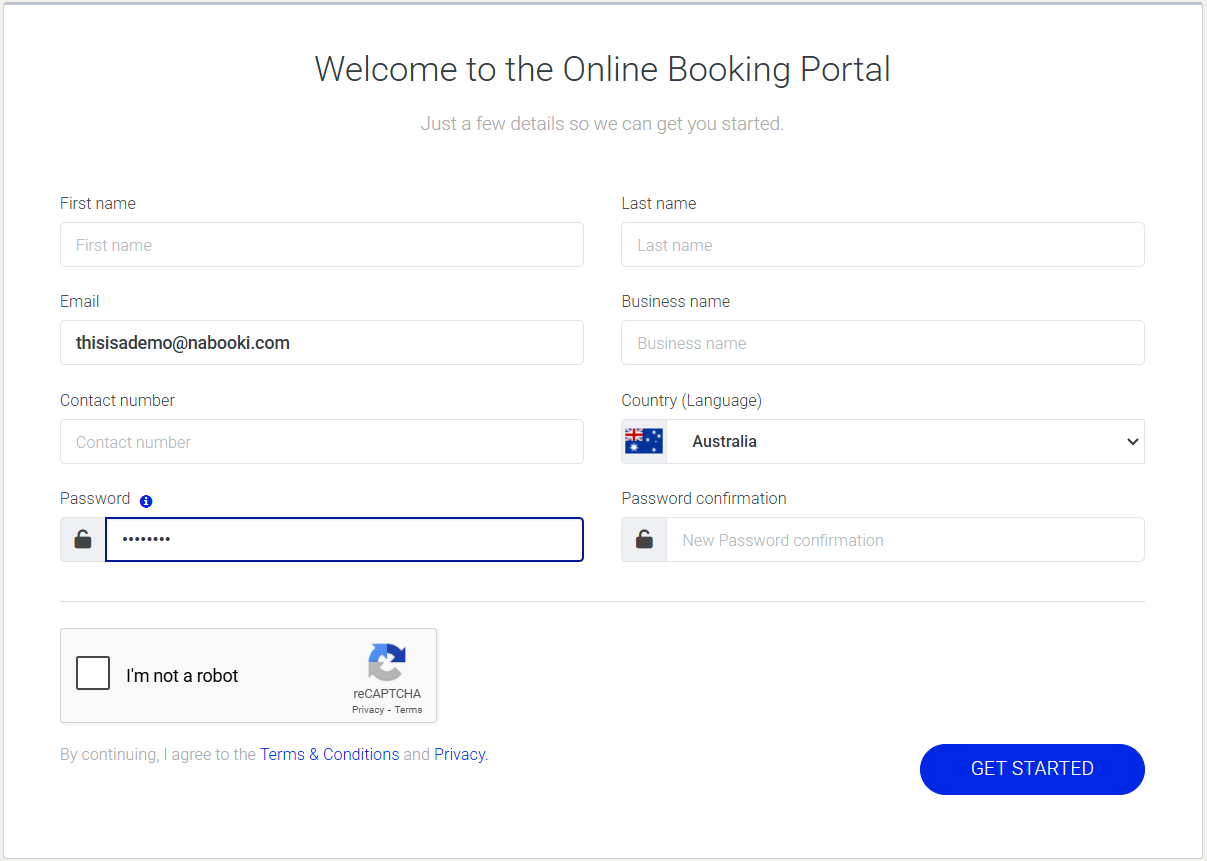
Once selected, enter the necessary details such as name, email, business name, contact number, and a field to create a password.
Related Articles
Add a new service (promotion)
Each business is different and nabooki is built with the flexibility to meet a wide variety of requirements across the service industry. This article will cover a basic service (promotion) setup. Step 1 - General Using the left navigation menu, go to ...Adding new categories to platform
Go to the Marketplace, then navigate to the Categories. From there, click "Add New" in Category 1 to add a new category. To add a new sub-category. Select "View category 2" beside each main category > click "Add New" in Category 2 to add a new ...Adding new filters to platform
Go to the Marketplace, then navigate to the Settings > Search results page drop-down. From there, select "+ Add new" beside "Service Custom Filters" to add a new filter. <br> Please note to assign categories and filters on each existing ...Deactivating an organisation
On the admin suite, navigate to the "View Marketplace Listing". From there, navigate to "Status", and change Active to Inactive to deactivate the organisation. <br>Add or Modify Filters Associated with a Service
Within the platform there are various filters that are assigned to each service that can be used to assist users in searching for appropriate services. To update the filters associated with each service you must be logged in as an administrator and ...