Making a test booking

Please note that setup must be complete for this to be able to work.
Different ways to make a test booking
Using the left navigation menu, go to Online widgets > Booking widget > Book now button
For a particular service, using the left navigation menu, go to Inventory > Services > press the '•••' button > Booking tool
Alternatively, using the left navigation menu, go to Inventory > Services > press the '•••' button > Booking tool > Edit > Booking Preferences tab > Apply changes & make a test booking
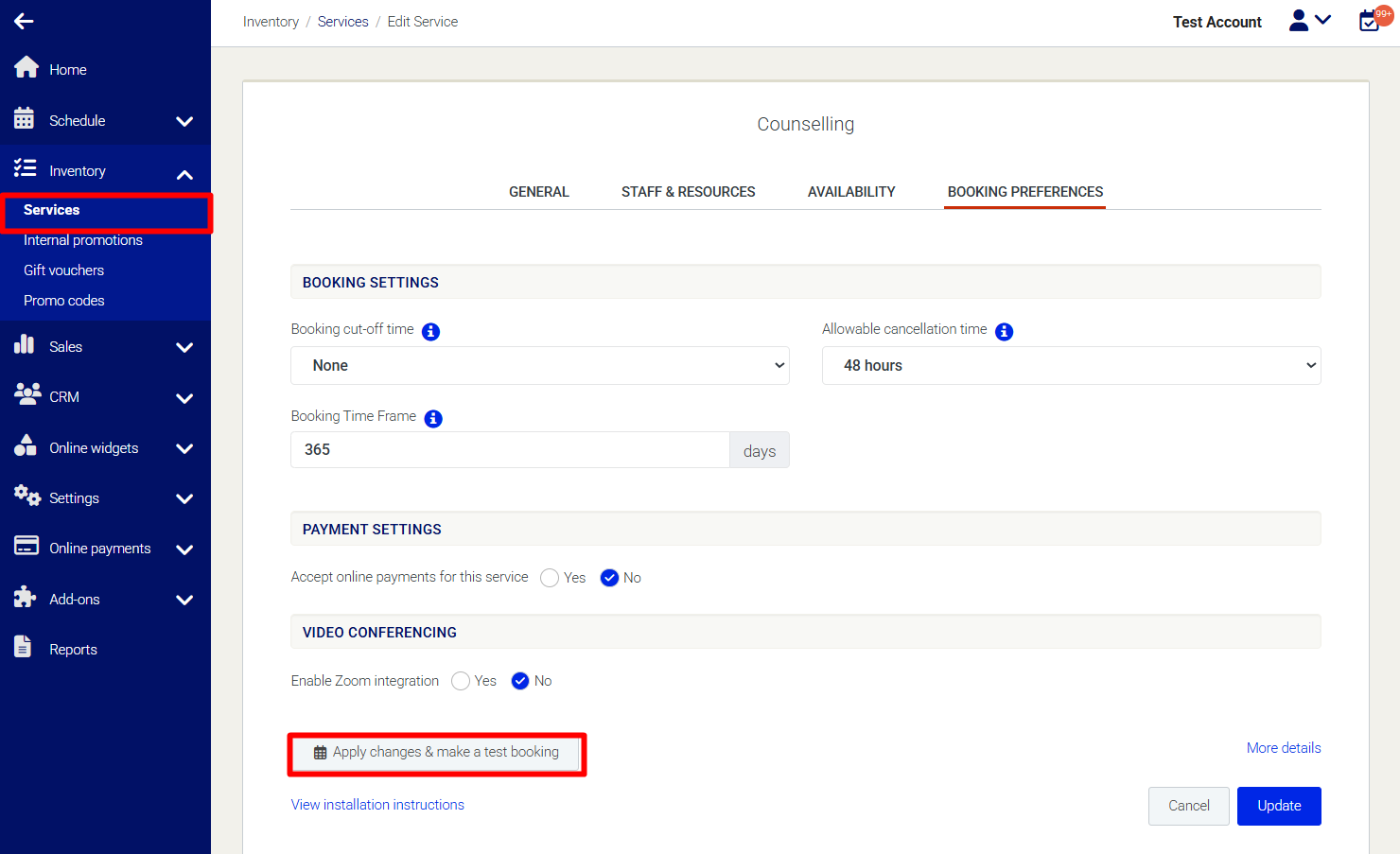
Need Help?
If you need assistance, contact our support team:
💬 Live Chat: Click the chat icon in the bottom-right corner of the screen.
📧 Email: support@nabooki.com
Related Articles
How to Integrate PayPal as Your Payment Gateway
Integrating PayPal with your Nabooki account allows you to accept online payments from customers during the booking process. Follow the steps below to connect your PayPal account or create a new account and start processing payments. Step 1: Connect ...How to Integrate Square as Your Payment Gateway
Integrating Square with your Nabooki account allows you to accept full or partial payments from customers during the booking process. Follow the steps below to set up Square as your payment gateway. Step 1: Set Up a Square account To use this ...How to Add a Payment Gateway to Accept Online Payments
Accepting online payments allows your customers to make full or partial payments (deposits) when booking your services. Integrating a payment gateway ensures secure and real-time processing of these transactions. What is a Payment Gateway? A payment ...Booking Reminders: How Customers Get Email and SMS Notifications
Customers receive email and SMS reminders to help them stay informed about their upcoming bookings and reduce no-shows. This article explains how these reminder messages work, when they are sent, and how merchants can monitor and resend them if ...How to Use Categories to Organise Services in Your Booking Widget
Categories allow you to group related services together, improving the customer experience by making it easier to navigate and select the right service. This feature is especially useful if you offer a large number of services and/or service types. ...