How to edit quick note
Quick Note is specially designed for lightweight note-taking. You can use it as a simple notepad, scratchpad, clipboard, or to record to-do lists for the customer upcoming appointments.

Access to Notes via the CRM is only available for subscribed users.
Using the left navigation menu, go to CRM > Customers > search for customer by name, email address, mobile or booking ID on search field > press the '•••' button > Edit
Once you have the customer profile open, simply click on the Notes tab to access Quick note.
You can add your notes in the field given and click on the Add Note button to save your work.
To edit, simply click on the Edit button on the note you want to update.
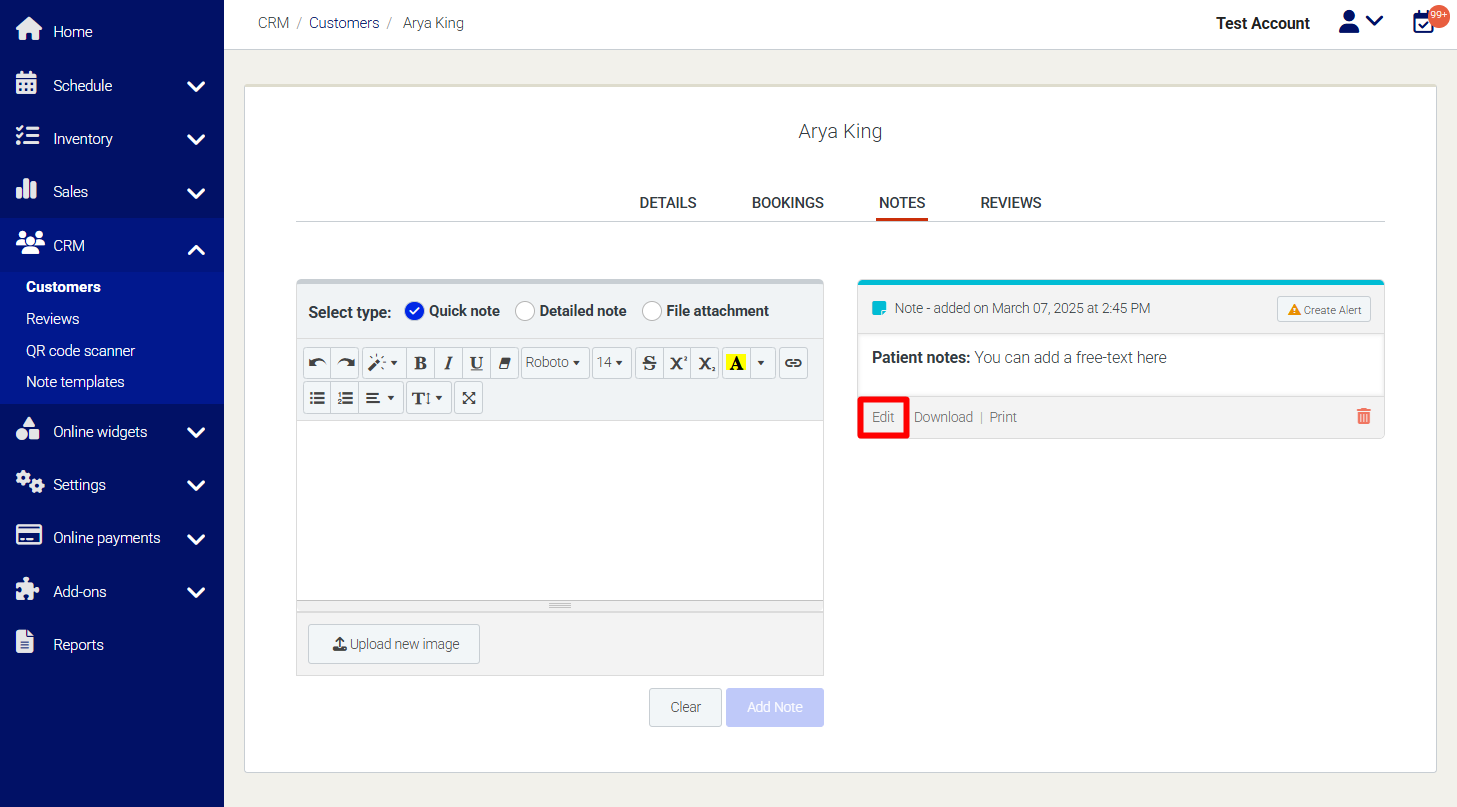
Need Help?
If you need assistance, contact our support team:
💬 Live Chat: Click the chat icon in the bottom-right corner of the screen.
📧 Email: support@nabooki.com
Related Articles
How to add quick note or detailed note
Quick note is especially designed for lightweight note-taking. You can use it as a simple notepad, scratchpad, clipboard, or to record to-do lists for the customer upcoming appointments. Detailed note is a more specific way of note-taking which has ...How to View, Download, Edit, Email, and Print Invoices
Managing invoices effectively helps you keep your billing organised and ensures customers receive accurate documents. This article explains how to view, download, edit, email, and print invoices within Nabooki. View an Invoice 1️⃣ In your calendar, ...How to update note templates
Note Templates are designed for counselors and practitioners that require a form type of note after/while they provide their service. Nabooki offers a pre-added set of templates. However, you can still update or delete the unnecessary templates based ...How to edit Google Place ID
If your Google Place ID is not set correctly, you can manually update it by accessing Settings > Edit Location Once you hit on Edit, you do not need to copy the actual code from your Google Business Profile. You can easily hit Edit and put your ...How to Update Your Business Address and Contact Details
Keeping your business address, phone number, and email up to date ensures customers receive accurate information when booking your services. If your business moves or changes contact details, follow the steps below to update them in Nabooki. Step 1: ...