How to integrate Zoom video conferencing
Nabooki’s Zoom integration makes it easier than ever before to connect with your customers online. Allow your customers to book your online services and let the system automatically schedule the appointment in your calendar and send out invitations on your behalf!
- Automatically creates a Zoom session for selected services
- Automatically creates and sends meeting links to your customers
- Automatically creates and sends you an email with your hosting link
- Connect multiple staff accounts
1️⃣ Using the left navigation menu, go to Add-ons > Zoom > toggle 'ON' to enable integration
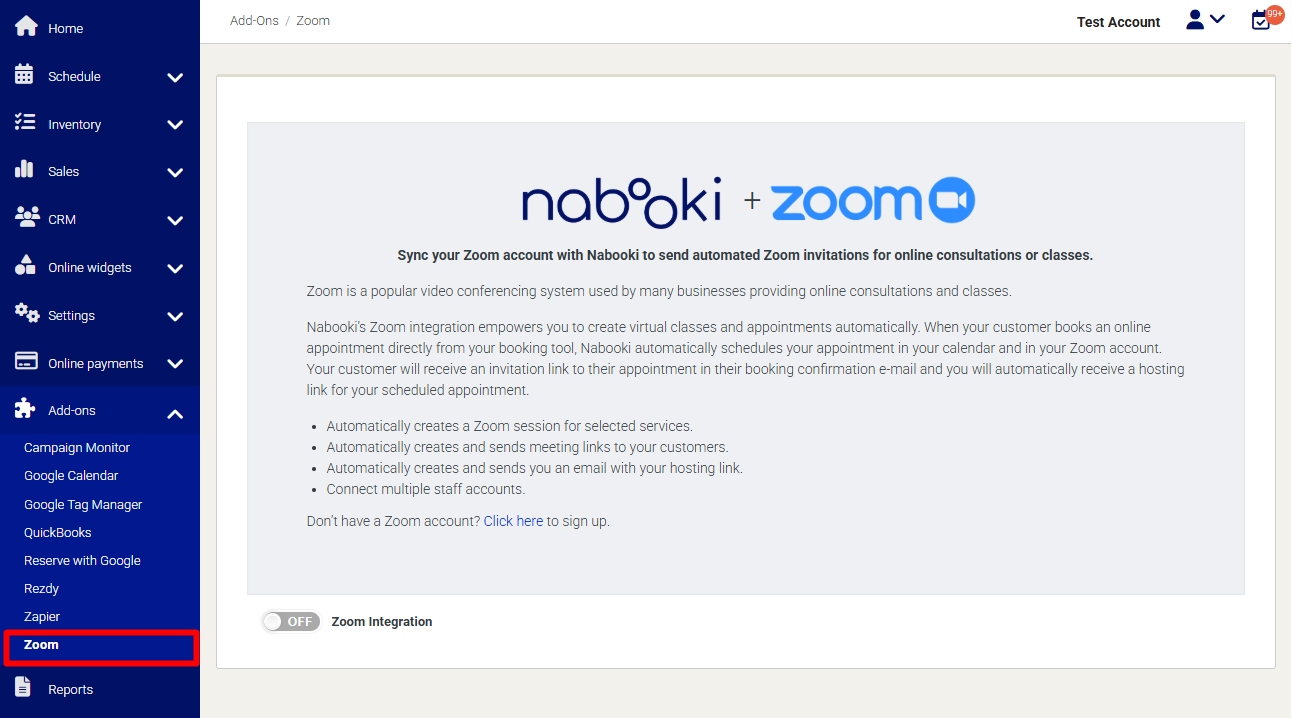
2️⃣ Once enabled, a different window will appear asking you to login o sign up to create a Zoom account.
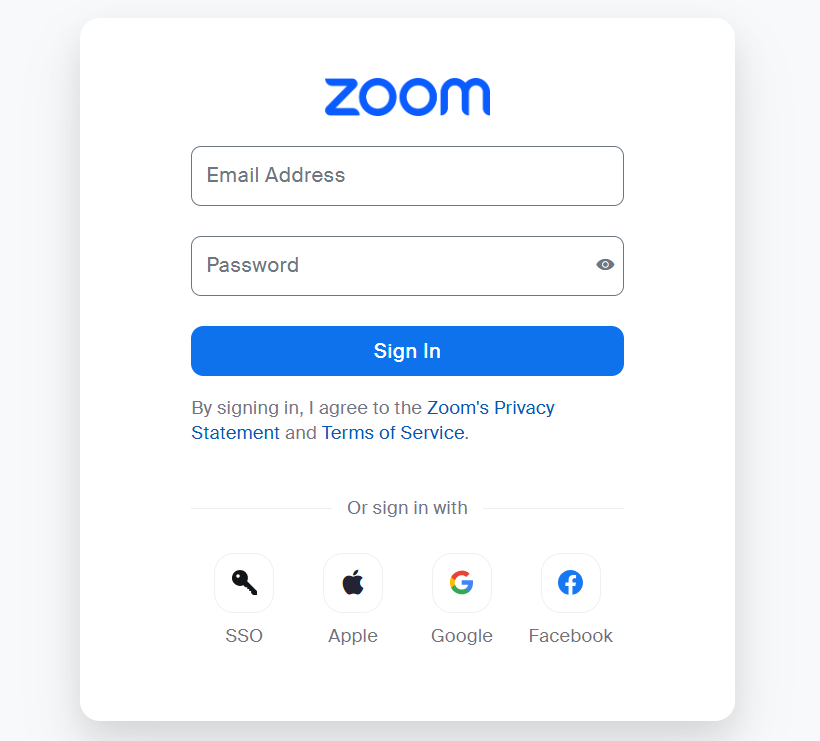
3️⃣ Allow/Authorize Zoom to access Nabooki.
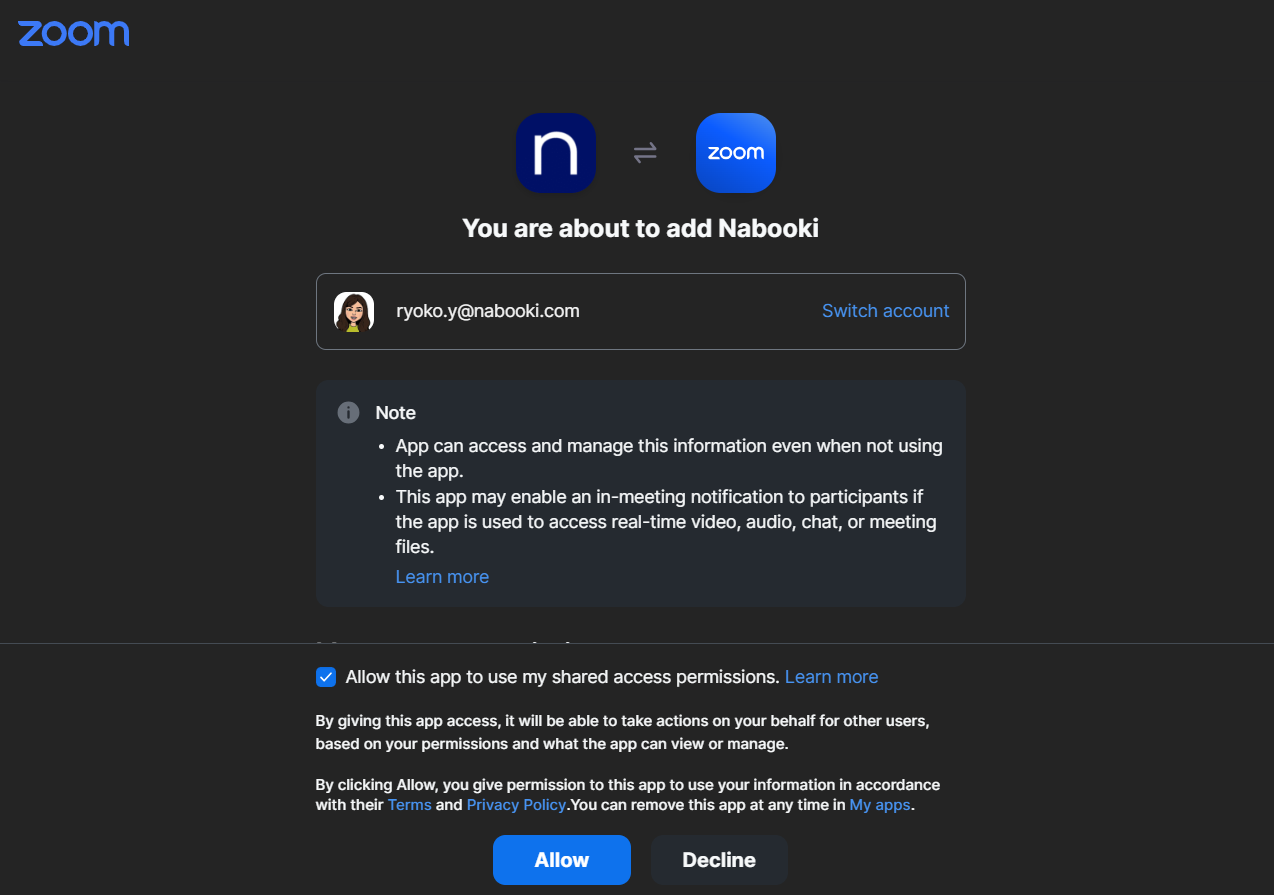

Need Help?
If you need assistance, contact our support team:
💬 Live Chat: Click the chat icon in the bottom-right corner of the screen.
📧 Email: support@nabooki.com
Related Articles
How to uninstall Zoom video conferencing
Using the left navigation menu, go to Add-ons > Zoom > toggle the switch 'OFF' A success message will appear confirming your integration has been uninstalled. Need Help? If you need assistance, contact our support team: ? Live Chat: Click the chat ...How to include a Zoom link in the booking confirmation email
Please note: Account set-up must be complete, the service that is to have the zoom link in the confirmation email must be set up and zoom must already be integrated. Including the zoom link in the booking confirmation email allow the user to join the ...How to Integrate Braintree as Your Payment Gateway
Integrating Braintree with Nabooki enables you to securely accept online payments from your customers during the booking process. Follow the steps below to connect Braintree to your Nabooki account and activate online payments for your services. Step ...How to Integrate with Zapier: Streamline your bookings with automation
Zapier is a powerful automation tool that connects your favorite apps, allowing them to work together seamlessly. It enables you to create "Zaps," which are automated workflows that perform actions in one app based on triggers from another. With ...How to Integrate Kovena as Your Payment Gateway
Integrating Kovena with Nabooki allows you to securely accept online payments from your customers during the booking process. Kovena allows you to create and link your account directly from within Nabooki. There's no need to register separately. ...