How to prevent bookings for days that you are closed
If your business closes for holidays or you need to close during your normal business hours, you can block out the entire day(s) to prevent online bookings during these periods. You can also prevent bookings for an individual staff member if they are on holiday or unable to attend work.
Use the Block-out feature located in your Calendar as shown below and then select the day(s) that you would like to block out.
To blockout the location/entire business:
Ensure you have selected All Staff/All Resources > click Blockout > Select the day(s) you want to prevent online bookings.
Select the date/dates that needs to be blocked then hit Update.
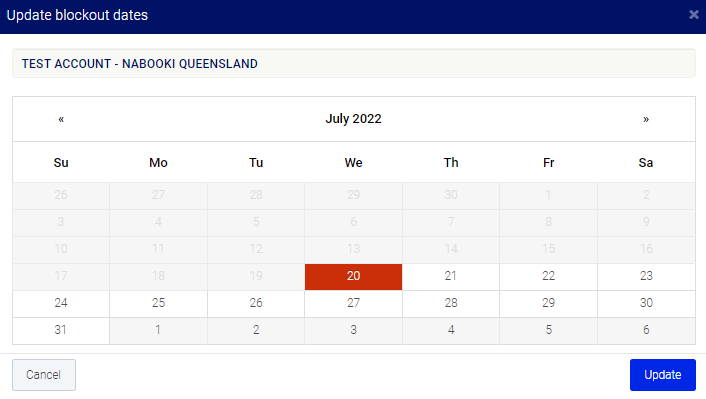
To unblocked dates, simply deselect the dates that has been blocked out. then hit Update.
To blockout an individual staff member or resource:
Select the individual staff member or resource > click 'Blockout'
Select the date/dates that needs to be blocked then hit Update.
To unblocked dates, simply deselect the dates that has been blocked out then hit Update.
Related Articles
How to prevent bookings for days that you are closed
You can use this feature to block out date when your business is closed for holidays or when you need to close during your regular hours. You can also block out bookings for a specific staff member if they are on vacation or unable to work. To use ...Can Customers Change or Cancel Their Bookings?
Customers may be able to modify or cancel their bookings depending on your cancellation and rescheduling settings. ✅ You can configure these options in your service settings. ✅ Customers can only make or modify bookings within the allowed timeframe. ...How to Cancel All Bookings for a Scheduled Event
If you need to cancel all bookings for a scheduled event, you can do so in just a few clicks. This will cancel all customer bookings and prevent further bookings from being made for that event. Step 1: Access the Scheduled Event 1️⃣ Navigate to ...How to Cancel Multiple Bookings at Once
Manually cancelling bookings one at a time can be time-consuming. Nabooki provides a quick way to cancel multiple bookings at once using the Bookings List or the Customer Profile. Option 1: Cancel Multiple Bookings from the Bookings List 1️⃣ Navigate ...How to prevent further bookings for a class
To stop receiving bookings on a particular class or event, use the left navigation menu > Calendar > click on the class or event > Close the event button. This will prevent further bookings for the service, however, existing bookings will be ...