Manifest - Ability to export customer information from the Diary List page
You can export a CSV, XLS or XML file containing customer details such name, email, mobile, booking ID and custom fields for a specific schedule.
Using the left navigation menu, go to Schedule > Calendar > click the schedule > click Schedule Manifest Report.
Details of the report can be filtered depending on your need by clicking the filter button ( ). To download a CSV, XLS or XML file, you can click the download button (
). To download a CSV, XLS or XML file, you can click the download button ( ).
).
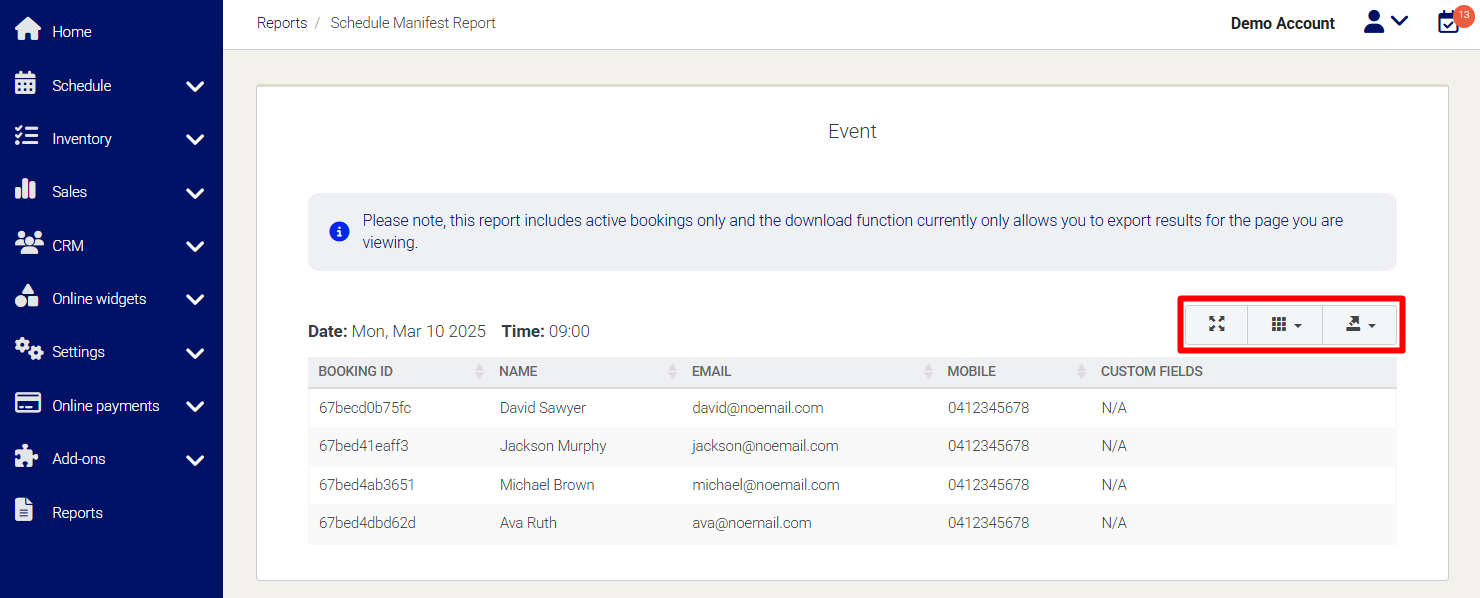

Please note, this report includes active bookings only and the download function currently only allows you to export results for the page you are viewing.
Need Help?
If you need assistance, contact our support team:
💬 Live Chat: Click the chat icon in the bottom-right corner of the screen.
📧 Email: support@nabooki.com
Related Articles
How to Delete or Update Customer Details
You can manage your customer records by updating or deleting customer details as needed. This helps keep your database accurate and up to date. How to Update Customer Details 1️⃣ Using the left navigation menu, go to CRM > Customers. 2️⃣ Search for ...How to export customer details
Please note: Account set up must be complete and that bookings have been created in the selected date range. You can export a CSV, XLS or XML file containing all customer details such name, email, mobile, latest booking made on/for and total bookings ...How to export customer notes
Please note: Account set up must be complete and that bookings have been created in the selected date range. You can export a CSV, XLS or XML file containing all customer notes including the date it was added, date it was edited, name, note type and ...How to Use the Agenda View in Nabooki
The Agenda View provides a streamlined list of upcoming bookings, helping you manage daily schedules efficiently. This view is ideal for businesses that need a simple, at-a-glance format instead of a full calendar layout. You can confirm or cancel ...How to Cancel Multiple Bookings at Once
Manually cancelling bookings one at a time can be time-consuming. Nabooki provides a quick way to cancel multiple bookings at once using the Bookings List or the Customer Profile. Option 1: Cancel Multiple Bookings from the Bookings List 1️⃣ Navigate ...