Reserve with Google
Nabooki integrates with Reserve with Google so that millions of Google users can better discover your business on Google Search and Maps, and then easily be redirected to your Nabooki booking tool to make an appointment with you.
Activating this integration will enable us to match your Nabooki account with a Google Business Profile, automatically adding a “Book Online” button to your Google Business Profile, in addition to other places where your business may appear on Google Search & Maps.

Please note that for the integration to work, you need to have a Google Business Profile.
If you don’t have a Google Business Profile yet, you can set one up here. If you already have a Google Business Profile, please ensure that your business name and address match what’s recorded on your Settings > Locations page.
How to setup Google Reserve
The Nabooki + Reserve with Google is accessible under the Add-ons menu. By default, the integration is disabled. Activate the integration by enabling the switch.

Please note: the integration is not instant. Once the switch has been enabled, Google will attempt to match your Nabooki data with the relevant Google business listing and once matched will add the “Book Online” button to your Google business listing.
Review Complete
Once the review has been completed by Google Team and the integration has been activated, a prominent blue “Book Online” button will be added to your Business profile by Google.
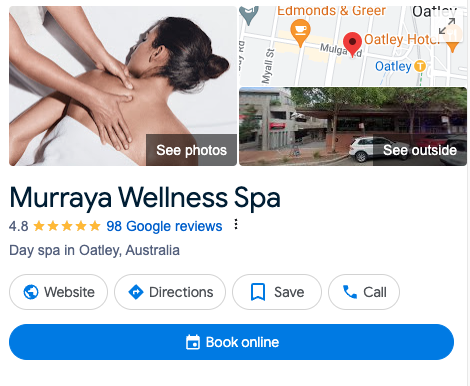
This button will link to your Nabooki “mini-website” page. Google may also list all your active services on your Google business listing, unless your service is deactivated, expired, incomplete or marked as “not visible online”.
Google does not charge any additional fees or commissions to have this functionality.
Need Help?
If you need assistance, contact our support team:
💬 Live Chat: Click the chat icon in the bottom-right corner of the screen.
📧 Email: support@nabooki.com
Related Articles
Reserve with Google: Guidelines for selecting a valid category for your Google Business Profile
In today’s digital landscape, a properly listed business on Google significantly boosts visibility and directly enhances booking capabilities. "Reserve with Google" lets customers easily make reservations or book appointments through your Google ...How to Encourage More Google Reviews and Display Them on Your Review Widget
Boost your business reputation by encouraging customers to leave Google reviews after submitting feedback via Nabooki. You can also display Google Reviews alongside your Nabooki reviews in a combined review widget on your website to build trust and ...Analytics with Google Tag Manager
Nabooki provides the capability to incorporate a unique tracking ID to be integrated into the booking widget. To effectively capture website visitor data and additional statistics, it is necessary to set up Google Tag Manager in conjunction with ...How to set up Google Calendar
Nabooki allows for two-way sync with Google Calendar so you can continue to manage your business while away from the office. Once activated, all bookings in your Nabooki Calendar will be displayed in your Google Calendar and updated in real-time. Any ...How to edit Google Place ID
If your Google Place ID is not set correctly, you can manually update it by accessing Settings > Edit Location Once you hit on Edit, you do not need to copy the actual code from your Google Business Profile. You can easily hit Edit and put your ...