Resetting a password
Changing your password may be required if you forget it or needed for security purposes within your business.
There are two ways to reset your password
While logged out:
On the login page click "Forgot your password?"
Input the email address that is associated with the account and click "SEND PASSWORD RESET INSTRUCTIONS".
You should receive an email that contains a link to reset your password.
Clicking this link will take you to a page where you can reset your password.
While logged in:
You can change your password at any time via the Account Details section of your profile. You can go to account profile by clicking the head icon '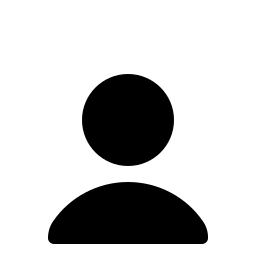 ' located on the top right corner of the account > Account Details.
' located on the top right corner of the account > Account Details.
Enter your current password and then enter your new password twice in the fields provided.
Setting up Two-Factor Authentication
Two-factor authentication is an extra layer of security used to further protect your account by making sure that the person trying to access your account is actually you. First, you enter your username and password. Then, instead of immediately gaining access, you need to provide further information. This additional credential check can come in a variety of ways. This guide will cover:
1. Enabling Two-Factor Authentication (2FA)
2. Disable Two-Factor Authentication (2FA)
Enabling 2FA
Navigate to the Account Details setting button

Then under Two Factor Authentication heading > click Enable Two Factor Authentication.
To enable your 2FA, it will prompt you to confirm your password to proceed.
It will then show you the QR code to scan. The QR code must be scanned using an Authenticator App installed on your mobile phone. Open the Authenticator App and scan the QR code. You will then be given a 6 digit number which you need to enter in the box shown below.
Once enabled, you will be prompted with the recovery codes which are unique to your account.
It is recommended to save this as a recovery code in case you do not have your phone to scan the QR code. Please be reminded that each code can only use once.
Disable 2FA
To disable Two Factor Authentication, simply navigate to Account Details
setting.
setting.
Under Two Factor Authentication heading > click Disable
Related Articles
Add new organisation
On the admin suite, navigate to blue plus button located on the right-hand side of the page. Select "Add New Monash Health Merchant" to create a new merchant account. A different page will display which will ask for the business type. <br> Once ...How to access your QuickSight dashboard
1. Click on the “Click to accept invitation” button in the email (email subject: Invitation to Join QuickSight) 2. Create a new password and press the “Set new password” button 3. Enter your username email (the one the invitation was sent to) 4. ...