SATC Booking Study - Update your offers
This article is a guide on how to prepare your business listing and offers for the SA Booking Study. Please see the Table of contents to quickly locate relevant information.
Log in to Nabooki account
Please visit this
link to log into your account.
- If you have forgotten your password, please click "Forgot your password?" below the login button
- If you have forgotten the email address that you used for your Nabooki account, please contact our support team via sa@nabooki.com
Where to find promotions
Using the left navigation menu,
go to > Promotions > SATC Experiences / SATC Accommodation.
How to update pricing
To update or change your pricing, using the left navigation menu, go to
Promotions >
SATC Experiences / SATC Accommodation > Press the
'...'
button to the right of the corresponding offer >
Edit
>
General
tab. Navigate to the price field, update the price and press
Update
.
Additional Discounts:
If you wish to offer an additional discount, we recommend using the '
Display as sale price'. This will allow you to show your RRP, and the price you're offering for the promotion (before the voucher discount).
Groups or Packages:
If your offer is for a group, please ensure the price is displayed for the entire group. We request that you add the per person price to the description.
Example: if your offer is for a group of 4 people, you are required to update the following fields; deal name, price, min. quantity per booking, max. quantity per booking, and default quantity (via
More details).
How to add price categories
If your offer has different price categories (eg. Adult prices, Child prices etc), you can add this via
Promotions >
SATC Experiences / SATC Accommodation > Press the
'...'
button to the right of the corresponding offer >
Edit >
General tab. Navigate down to '
+ Add price categories' and create each price category as required.
How to setup online payments
You are able to take online payments from customers when they are making a booking.
A payment gateway is a server that is dedicated to linking websites and banks so that online credit card transactions can be completed in real-time.
To add a payment gateway, use the left menu to navigate to Setup > Online Payments > Payment Gateway tab > enable Payment Gateway Integration.
How to update/change your availability
To update your availability, use the left menu to navigate to
Promotions >
SATC Experiences / SATC Accommodation > Press the
'...' button to the right of the corresponding offer >
Edit. To display the availability section, navigate to '
Availability' in the top row of tabs.
If you define specific times, customers will only be able to select from those times when spaces are available. If you define any available time, customers will be able to select from any of the displayed time-slots, which are determined by the availability of the assigned staff and/or resources.
- If your service allows single bookings, you can select at specific times only or any available time.
- If your service allows multiple bookings, only specific times can be scheduled (such as scheduling specific class times).
The schedule specific times, click on the starting time slot and then select the applicable staff/resource.
You can click on the timeslot for the specific schedule you are available, assign staff and hit Save.
If you wish to provide variable capacities for each day of the week, you can also define the capacity for each schedule as required.

Please note: Depending on your setup, you may be required to update the availability schedule of a parent service first before you can make changes to your promotion availability. If you encounter this please go to
Setup
> Services > Press the
'...' button
to the right of the corresponding offer >
Edit >
Availability.
How to change capacities
How to change capacities globally:
This is done on the Availability tab via Promotions > SATC Experiences / SATC Accommodation > Edit > General tab.
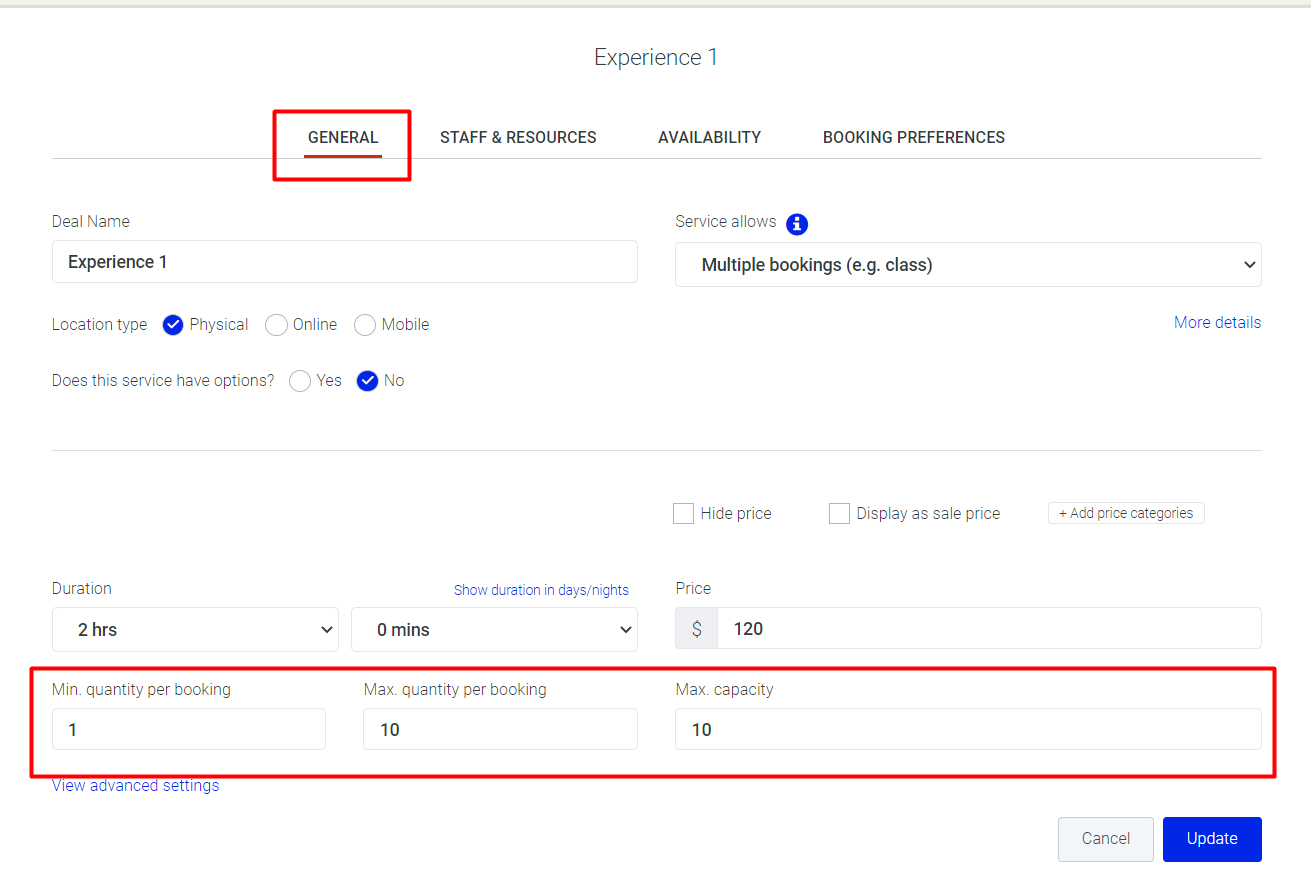
How to change capacities for select days of the week (e.g. Fridays):
This is done on the Availability tab via Promotions > SATC Experiences > Edit > Availability tab.
It will update globally for all Fridays avoiding any select dates you have fine-tuned on the Calendar.
How to change (fine-tune) capacities for individual dates:
Use the left navigation menu to go to Calendar > Select the date > Open the service > Press Edit Capacities > Adjust available capacities accordingly > Update.

NOTE: Any fine-tuned capacities will remain intact and not be changed even if the global capacity is changed via the
General page or
Availability page.
How to block out certain dates
There are two options to blockout availability; the individual experience or the entire date.
There is no need to block out dates beyond the dd/mm 2022. The offers end date automatically blocks any bookings beyond this date.

If your business is fully booked, it is critical that you block out dates in advance to prevent bookings. This includes Public Holidays
(eg. Good Friday)
To make blocking out dates more convenient, you can rename your staff
to the name of the offer/experience type. For example; 'Staff 1' can be renamed to 'Guided Garden Tour'.
To block out all experiences for a particular day:
In your calendar, under 'Staff & Resources' select 'All Staff' > Press ' Blockout' > Select the dates you wish to blockout (Blue = Blocked out/ White = Available) > Update.
In your calendar, under 'Staff & Resources' select 'All Staff' > Press ' Blockout' > Select the dates you wish to blockout (Blue = Blocked out/ White = Available) > Update.
To block out a single experience type:
In your calendar, under
'Staff & Resources' select the experience you wish to blockout > Press '
Blockout' > Select the dates you wish to blockout (Blue = Blocked out/ White = Available) >
Update.
Contact Support
Need assistance? Our dedicated support team for the SA Bookings is here to help you.
Email:
sa@nabooki.com
Phone: 08 7082 2060
To create a support ticket,
click here.
Live chat: Start a live chat with our customer support team by clicking on the live chat button in the lower right corner.
Related Articles
SATC Booking Study - FAQs
About the Program The study will run from 1st December 2022 to 31st March 2023, and will use the back-end technology that was put in place for the Great State Voucher program. Operators who participated in Great State Voucher rounds 7 or 8 will be ...