Locations
The Locations section includes your business contact details, such as business address, phone number, location email and business hours.
Location
Using the left navigation menu, go to > Setup > Locations > Hours tab to update business contact details.
Hours
Displaying business hours are important to any business. By displaying the business hours, customers can plan their day accordingly and know when they can visit your establishment. If customers are certain that the store is open, they are more likely to stop by.
Using the left navigation menu, go to > Setup > Locations > Hours tab to update business hours.
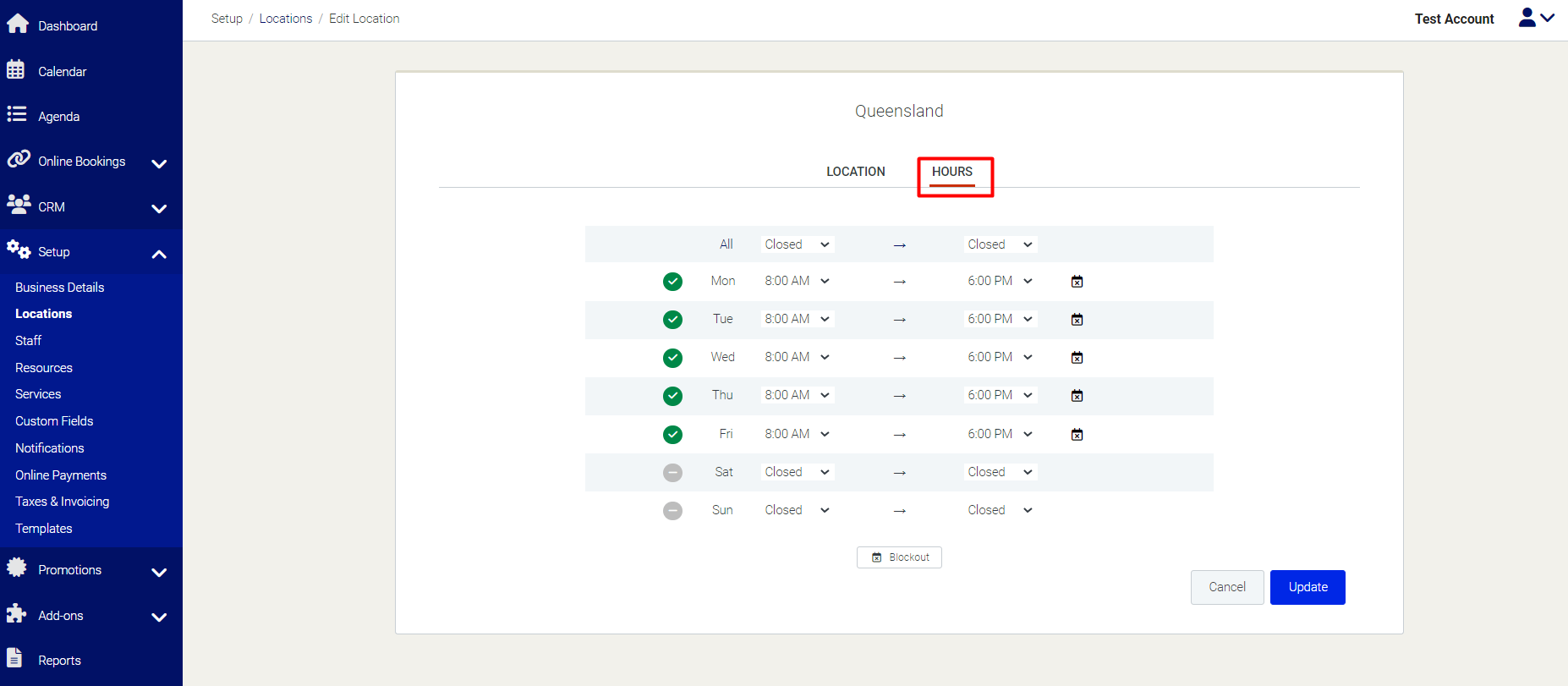
Using the left navigation menu, go to > Setup > Locations > Hours tab to update business hours.
Blockout - this button will allow you to block dates on days you are closed. Alternatively, you can view this related link here for more details.
Closed online booking
Contact Support
Need assistance? Our dedicated support staff are here to help you.
To create a support ticket, click here.
Live chat: Start a live chat with our customer support team by clicking on the '?' button in the lower right corner.
Related Articles
How to setup multiple business locations
Please note account must be completely setup to allow you to add another location. You can add multiple locations in the business details section with specific information for each location. Using the left navigation menu, go to > Setup > Business ...What are online, physical, and mobile locations?
Online, physical and mobile location types vary how the service details are displayed within the customer confirmation email and within the diary. If you provide a service which requires you to travel to different locations, you can click the Mobile ...How to manage the hours of staff members who works in multiple locations
Please note that this article requires the staff member to be completely set-up within the booking system and the location of the staff members defined for all required locations. In the staff section, you can define your staff member's specific ...How to prevent bookings for days that you are closed
You can use this feature to block out date when your business is closed for holidays or when you need to close during your regular hours. You can also block out bookings for a specific staff member if they are on vacation or unable to work. To use ...How to change between viewing all bookings or bookings for an individual staff member
Depending on your business setup, you are given a number of ways to view the calendar. Staff/Resource Individual View (default view) Multiple locations: When you have more than one location, you can manage all of your bookings in one Calendar, ...