Invoices & Credit Notes Report

Please note: Account set up must be complete and that bookings have been created in the selected date range.
You can export a CSV, XLS or XML file containing invoice and credit notes details including the name, email address, invoice number, dates, and description for any selected date range. Details of the report can be filtered depending on your needs by clicking the ' ' filter button.
' filter button.
Using the left navigation menu, go to Reports > scroll down to Invoices & Credit Notes Report > select the date range, click View.
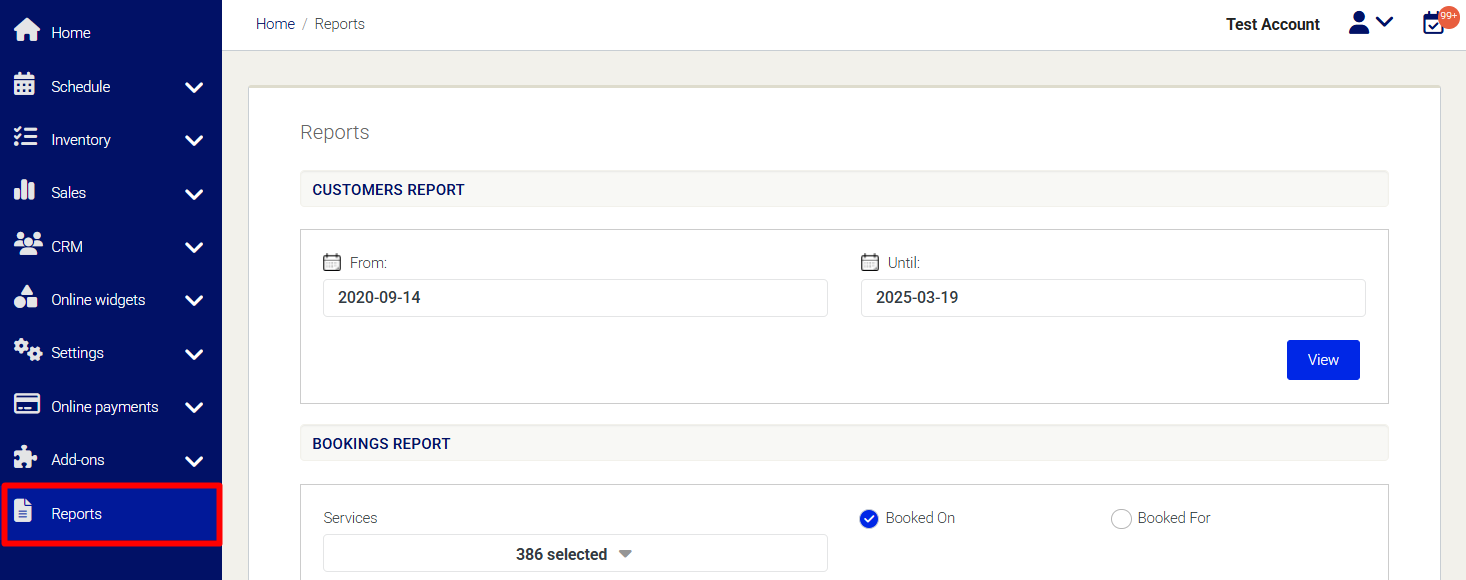
Need Help?
If you need assistance, contact our support team:
💬 Live Chat: Click the chat icon in the bottom-right corner of the screen.
📧 Email: support@nabooki.com
Related Articles
How to View, Download, Edit, Email, and Print Invoices
Managing invoices effectively helps you keep your billing organised and ensures customers receive accurate documents. This article explains how to view, download, edit, email, and print invoices within Nabooki. View an Invoice 1️⃣ In your calendar, ...How to export customer notes
Please note: Account set up must be complete and that bookings have been created in the selected date range. You can export a CSV, XLS or XML file containing all customer notes including the date it was added, date it was edited, name, note type and ...How to Change or Manage Your Payment Method in Nabooki
Updating your payment details is essential if your card is expiring or if you wish to use a different payment method. In Nabooki, you can update your credit card information and view your invoices anytime via the Billing section. Step 1: Access Your ...Bookings Report
Please note: Account set up must be complete and that bookings have been created in the selected date range. You can export a CSV, XLS or XML file containing booking details including the name, dates, service booked, quantity, origin and booking ...Bookings (Detailed) Report
Please note: Account set up must be complete and that bookings have been created in the selected date range. You can export a CSV, XLS or XML file containing booking details including the name, dates, service booked, quantity, origin and booking ...