Bookings (Detailed) Report

Please note: Account set up must be complete and that bookings have been created in the selected date range.
You can export a CSV, XLS or XML file containing booking details including the name, dates, service booked, quantity, origin and booking status as for any selected date range. Details of the report can be filtered depending on your need by clicking the ' ' filter button.
' filter button.
Using the left navigation menu, go to Reports > scroll down to Bookings (Detailed) Report > select the date range, click View.
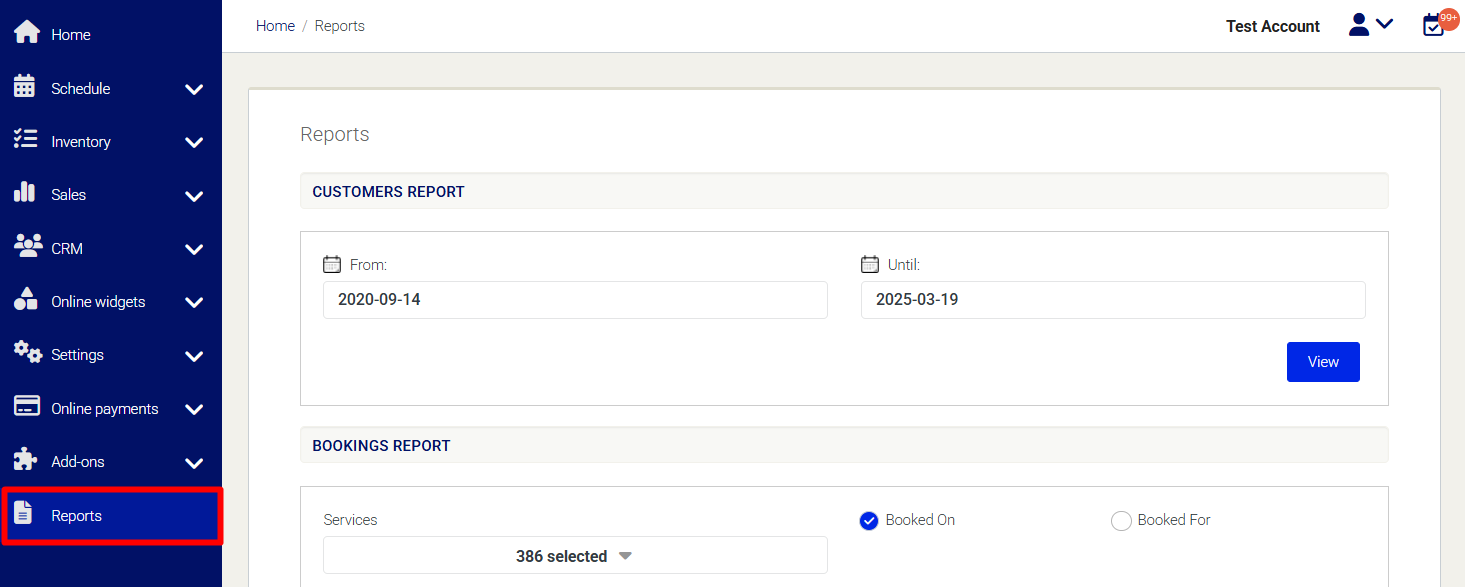
Need Help?
If you need assistance, contact our support team:
💬 Live Chat: Click the chat icon in the bottom-right corner of the screen.
📧 Email: support@nabooki.com
Related Articles
Bookings Report
Please note: Account set up must be complete and that bookings have been created in the selected date range. You can export a CSV, XLS or XML file containing booking details including the name, dates, service booked, quantity, origin and booking ...Bookings by Price Category Report
Please note: Account set up must be complete and that bookings have been created in the selected date range. You can export a CSV, XLS or XML file containing details of bookings by price category including the name, dates, service booked, quantity, ...How to Create Recurring Bookings
Recurring bookings allow you to schedule multiple future appointments for a customer at regular intervals, such as weekly or fortnightly bookings. This feature helps streamline repeat appointments without having to manually add each session. ? Key ...How to Cancel Multiple Bookings at Once
Manually cancelling bookings one at a time can be time-consuming. Nabooki provides a quick way to cancel multiple bookings at once using the Bookings List or the Customer Profile. Option 1: Cancel Multiple Bookings from the Bookings List 1️⃣ Navigate ...How to Choose the Right Service Allows Option: Single, Multiple, or Private Group Bookings
When setting up your service in Nabooki, you need to select a Service Allows option. This controls how many bookings customers can make per time slot and how availability is managed. Nabooki offers three options. A slot is defined by your service ...