Bookings by Price Category Report

Please note: Account set up must be complete and that bookings have been created in the selected date range.
You can export a CSV, XLS or XML file containing details of bookings by price category including the name, dates, service booked, quantity, price category and booking status for any selected date range. Details of the report can be filtered depending on your need by clicking the ' 'filter button.
'filter button.
Using the left navigation menu, go to Reports > scroll down to Bookings by Price Category Report > select the date range, click View.
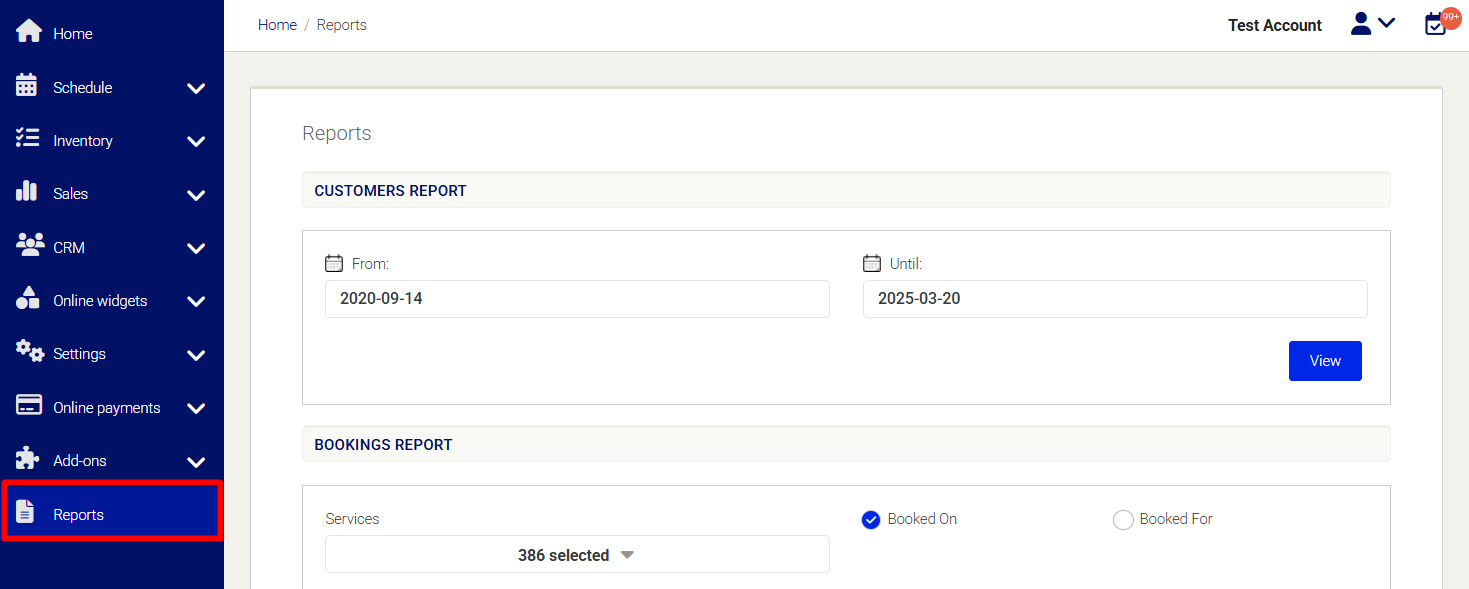
Need Help?
If you need assistance, contact our support team:
💬 Live Chat: Click the chat icon in the bottom-right corner of the screen.
📧 Email: support@nabooki.com
Related Articles
How to Use Price Categories to Offer Multiple Pricing Options for Your Services
Price categories allow businesses to offer multiple pricing options for the same service, helping them cater to different customer types or group sizes. Instead of creating separate services for each pricing option, Price Categories let customers ...How to set minimum and maximum numbers for group bookings
This guide explains how to set minimum and maximum group sizes customers can select when booking, along with managing your service’s overall maximum capacity. These settings help control individual booking sizes and total availability, making sure ...Bookings Report
Please note: Account set up must be complete and that bookings have been created in the selected date range. You can export a CSV, XLS or XML file containing booking details including the name, dates, service booked, quantity, origin and booking ...How to Choose the Right Service Allows Option: Single, Multiple, or Private Group Bookings
When setting up your service in Nabooki, you need to select a Service Allows option. This controls how many bookings customers can make per time slot and how availability is managed. Nabooki offers three options. A slot is defined by your service ...Bookings (Detailed) Report
Please note: Account set up must be complete and that bookings have been created in the selected date range. You can export a CSV, XLS or XML file containing booking details including the name, dates, service booked, quantity, origin and booking ...